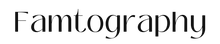Famtography Tip #17: Portrait Mode
Learn to Master the Blur
Get a shallow depth of field using portrait mode on your phone aka, that blurred background look that makes your photos look like they were taken with a DSLR camera. When you open the camera, slide over to the Portrait setting. There are two settings you can control in portrait mode (f-stop & lighting) and the beauty is, you don’t have to decide on settings before you shoot. The settings can be switched in the editor after which allow you to shoot now and choose how you want it to look later.
For portrait mode, it’s best to be a few feet away from your subject. If you’re too far away or the background is too close to your subject, the camera will have a hard time separating the two and creating that blurred effect. The camera may tell you to move closer/further away from your subject - please follow these guidelines to achieve the blurred background look.
Check the video below for a tutorial plus some technical info further down:
[ Device Timestamps: iPhone starts at 0:00, Android starts at 0:58 ]
Portrait Mode: Technical Features
-
F/Stop
This is your aperture and it controls how much light passes through. Think of it as your pupil. When it’s super dark, your pupil will be very large. When it’s very bright, the pupil will be very small. -
F/1.4 = Very blurred background
Despite being the smallest number, F/1.4 is the largest the aperture will open. This will give you a shallow depth of field, that very blurred background look. -
F/16 = Mostly in focus background
F/16 means the the aperture is very small and everything will appear in focus. This is most often used in landscape photography.